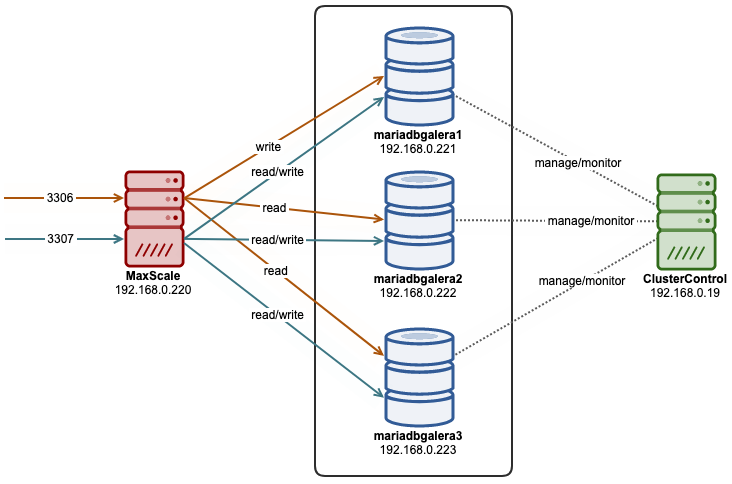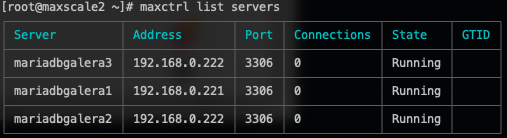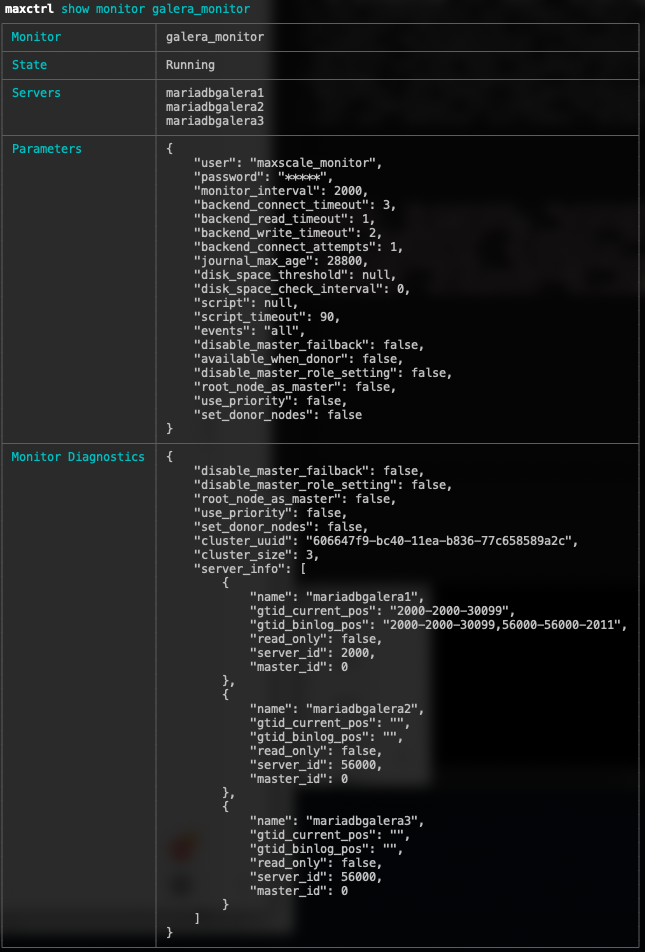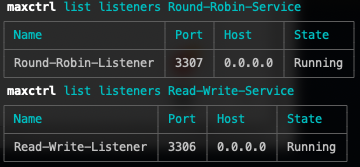In the first part of this blog we described how ProxySQL can be used to block incoming queries that were deemed dangerous. As you saw in that blog, achieving this is very easy. This is not a full solution, though. You may need to design an even more tightly secured setup - you may want to block all of the queries and then allow just some select ones to pass through. It is possible to use ProxySQL to accomplish that. Let’s take a look at how it can be done.
There are two ways to implement whitelist in ProxySQL. First, the historical one, would be to create a catch-all rule that will block all the queries. It should be the last query rule in the chain. An example below:

We are matching every string and generate an error message. This is the only rule existing at this time, it prevents any query from being executed.
mysql> USE sbtest;
Database changed
mysql> SELECT * FROM sbtest1 LIMIT 10;
ERROR 1148 (42000): This query is not on the whitelist, you have to create a query rule before you'll be able to execute it.
mysql> SHOW TABLES FROM sbtest;
ERROR 1148 (42000): This query is not on the whitelist, you have to create a query rule before you'll be able to execute it.
mysql> SELECT 1;
ERROR 1148 (42000): This query is not on the whitelist, you have to create a query rule before you'll be able to execute it.As you can see, we can’t run any queries. In order for our application to work we would have to create query rules for all of the queries that we want to allow to execute. It can be done per query, based on the digest or pattern. You can also allow traffic based on the other factors: username, client host, schema. Let’s allow SELECTs to one of the tables:

Now we can execute queries on this table, but not on any other:
mysql> SELECT id, k FROM sbtest1 LIMIT 2;
+------+------+
| id | k |
+------+------+
| 7615 | 1942 |
| 3355 | 2310 |
+------+------+
2 rows in set (0.01 sec)
mysql> SELECT id, k FROM sbtest2 LIMIT 2;
ERROR 1148 (42000): This query is not on the whitelist, you have to create a query rule before you'll be able to execute it.The problem with this approach is that it is not efficiently handled in ProxySQL, therefore in ProxySQL 2.0.9 comes with new mechanism of firewalling which includes new algorithm, focused on this particular use case and as such more efficient. Let’s see how we can use it.
First, we have to install ProxySQL 2.0.9. You can download packages manually from https://github.com/sysown/proxysql/releases/tag/v2.0.9 or you can set up the ProxySQL repository.
Once this is done, we can start looking into it and try to configure it to use SQL firewall.
The process itself is quite easy. First of all, you have to add a user to the mysql_firewall_whitelist_users table. It contains all the users for which firewall should be enabled.
mysql> INSERT INTO mysql_firewall_whitelist_users (username, client_address, mode, comment) VALUES ('sbtest', '', 'DETECTING', '');
Query OK, 1 row affected (0.00 sec)
mysql> LOAD MYSQL FIREWALL TO RUNTIME;
Query OK, 0 rows affected (0.00 sec)In the query above we added ‘sbtest’ user to the list of users which should have firewall enabled. It is possible to tell that only connections from a given host are tested against the firewall rules. You can also have three modes: ‘OFF’, when firewall is not used, ‘DETECTING’, where incorrect queries are logged but not blocked and ‘PROTECTING’, where not allowed queries will not be executed.
Let’s enable our firewall:
mysql> SET mysql-firewall_whitelist_enabled=1;
Query OK, 1 row affected (0.00 sec)
mysql> LOAD MYSQL VARIABLES TO RUNTIME;
Query OK, 0 rows affected (0.00 sec)ProxySQL firewall bases on the digest of the queries, it does not allow for regular expressions to be used. The best way to collect data about which queries should be allowed is to use stats.stats_mysql_query_digest table, where you can collect queries and their digests. On top of that, ProxySQL 2.0.9 comes with a new table: history_mysql_query_digest, which is an persistent extension to the previously mentioned in-memory table. You can configure ProxySQL to store data on disk from time to time:
mysql> SET admin-stats_mysql_query_digest_to_disk=30;
Query OK, 1 row affected (0.00 sec)Every 30 seconds data about queries will be stored on disk. Let’s see how it goes. We’ll execute couple of queries and then check their digests:
mysql> SELECT schemaname, username, digest, digest_text FROM history_mysql_query_digest;
+------------+----------+--------------------+-----------------------------------+
| schemaname | username | digest | digest_text |
+------------+----------+--------------------+-----------------------------------+
| sbtest | sbtest | 0x76B6029DCBA02DCA | SELECT id, k FROM sbtest1 LIMIT ? |
| sbtest | sbtest | 0x1C46AE529DD5A40E | SELECT ? |
| sbtest | sbtest | 0xB9697893C9DF0E42 | SELECT id, k FROM sbtest2 LIMIT ? |
+------------+----------+--------------------+-----------------------------------+
3 rows in set (0.00 sec)As we set the firewall to ‘DETECTING’ mode, we’ll also see entries in the log:
2020-02-14 09:52:12 Query_Processor.cpp:2071:process_mysql_query(): [WARNING] Firewall detected unknown query with digest 0xB9697893C9DF0E42 from user sbtest@10.0.0.140
2020-02-14 09:52:17 Query_Processor.cpp:2071:process_mysql_query(): [WARNING] Firewall detected unknown query with digest 0x76B6029DCBA02DCA from user sbtest@10.0.0.140
2020-02-14 09:52:20 Query_Processor.cpp:2071:process_mysql_query(): [WARNING] Firewall detected unknown query with digest 0x1C46AE529DD5A40E from user sbtest@10.0.0.140Now, if we want to start blocking queries, we should update our user and set the mode to ‘PROTECTING’. This will block all the traffic so let’s start by whitelisting queries above. Then we’ll enable the ‘PROTECTING’ mode:
mysql> INSERT INTO mysql_firewall_whitelist_rules (active, username, client_address, schemaname, digest, comment) VALUES (1, 'sbtest', '', 'sbtest', '0x76B6029DCBA02DCA', ''), (1, 'sbtest', '', 'sbtest', '0xB9697893C9DF0E42', ''), (1, 'sbtest', '', 'sbtest', '0x1C46AE529DD5A40E', '');
Query OK, 3 rows affected (0.00 sec)
mysql> UPDATE mysql_firewall_whitelist_users SET mode='PROTECTING' WHERE username='sbtest' AND client_address='';
Query OK, 1 row affected (0.00 sec)
mysql> LOAD MYSQL FIREWALL TO RUNTIME;
Query OK, 0 rows affected (0.00 sec)
mysql> SAVE MYSQL FIREWALL TO DISK;
Query OK, 0 rows affected (0.08 sec)That’s it. Now we can execute whitelisted queries:
mysql> SELECT id, k FROM sbtest1 LIMIT 2;
+------+------+
| id | k |
+------+------+
| 7615 | 1942 |
| 3355 | 2310 |
+------+------+
2 rows in set (0.00 sec)But we cannot execute non-whitelisted ones:
mysql> SELECT id, k FROM sbtest3 LIMIT 2;
ERROR 1148 (42000): Firewall blocked this queryProxySQL 2.0.9 comes with yet another interesting security feature. It has embedded libsqlinjection and you can enable the detection of possible SQL injections. Detection is based on the algorithms from the libsqlinjection. This feature can be enabled by running:
mysql> SET mysql-automatic_detect_sqli=1;
Query OK, 1 row affected (0.00 sec)
mysql> LOAD MYSQL VARIABLES TO RUNTIME;
Query OK, 0 rows affected (0.00 sec)It works with the firewall in a following way:
- If the firewall is enabled and the user is in PROTECTING mode, SQL injection detection is not used as only explicitly whitelisted queries can pass through.
- If the firewall is enabled and the user is in DETECTING mode, whitelisted queries are not tested for SQL injection, all others will be tested.
- If the firewall is enabled and the user is in ‘OFF’ mode, all queries are assumed to be whitelisted and none will be tested for SQL injection.
- If the firewall is disabled, all queries will be tested for SQL intection.
Basically, it is used only if the firewall is disabled or for users in ‘DETECTING’ mode. SQL injection detection, unfortunately, comes with quite a lot of false positives. You can use table mysql_firewall_whitelist_sqli_fingerprints to whitelist fingerprints for queries which were detected incorrectly. Let’s see how it works. First, let’s disable firewall:
mysql> set mysql-firewall_whitelist_enabled=0;
Query OK, 1 row affected (0.00 sec)
mysql> LOAD MYSQL VARIABLES TO RUNTIME;
Query OK, 0 rows affected (0.00 sec)Then, let’s run some queries.
mysql> SELECT id, k FROM sbtest2 LIMIT 2;
ERROR 2013 (HY000): Lost connection to MySQL server during queryIndeed, there are false positives. In the log we could find:
2020-02-14 10:11:19 MySQL_Session.cpp:3393:handler(): [ERROR] SQLinjection detected with fingerprint of 'EnknB' from client sbtest@10.0.0.140 . Query listed below:
SELECT id, k FROM sbtest2 LIMIT 2Ok, let’s add this fingerprint to the whitelist table:
mysql> INSERT INTO mysql_firewall_whitelist_sqli_fingerprints VALUES (1, 'EnknB');
Query OK, 1 row affected (0.00 sec)
mysql> LOAD MYSQL FIREWALL TO RUNTIME;
Query OK, 0 rows affected (0.00 sec)Now we can finally execute this query:
mysql> SELECT id, k FROM sbtest2 LIMIT 2;
+------+------+
| id | k |
+------+------+
| 84 | 2456 |
| 6006 | 2588 |
+------+------+
2 rows in set (0.01 sec)We tried to run sysbench workload, this resulted in two more fingerprints added to the whitelist table:
2020-02-14 10:15:55 MySQL_Session.cpp:3393:handler(): [ERROR] SQLinjection detected with fingerprint of 'Enknk' from client sbtest@10.0.0.140 . Query listed below:
SELECT c FROM sbtest21 WHERE id=49474
2020-02-14 10:16:02 MySQL_Session.cpp:3393:handler(): [ERROR] SQLinjection detected with fingerprint of 'Ef(n)' from client sbtest@10.0.0.140 . Query listed below:
SELECT SUM(k) FROM sbtest32 WHERE id BETWEEN 50053 AND 50152We wanted to see if this automated SQL injection can protect us against our good friend, Booby Tables.
mysql> CREATE TABLE school.students (id INT, name VARCHAR(40));
Query OK, 0 rows affected (0.07 sec)
mysql> INSERT INTO school.students VALUES (1, 'Robert');DROP TABLE students;--
Query OK, 1 row affected (0.01 sec)
Query OK, 0 rows affected (0.04 sec)
mysql> SHOW TABLES FROM school;
Empty set (0.01 sec)Unfortunately, not really. Please keep in mind this feature is based on automated forensic algorithms, it is far from perfect. It may come as an additional layer of defence but it will never be able to replace properly maintained firewall created by someone who knows the application and its queries.
We hope that after reading this short, two-part series you have a better understanding of how you can protect your database against SQL injection and malicious attempts (or just plainly user errors) using ProxySQL. If you have more ideas, we’d love to hear from you in the comments.



























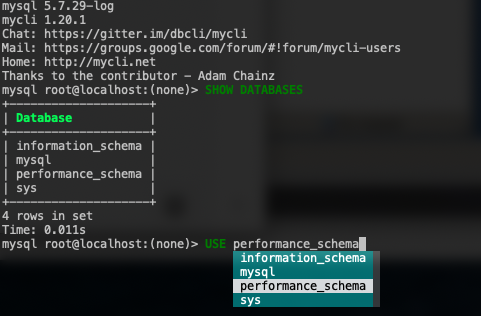


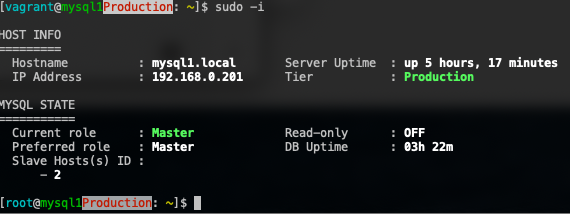
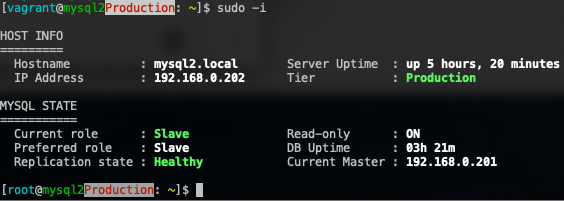
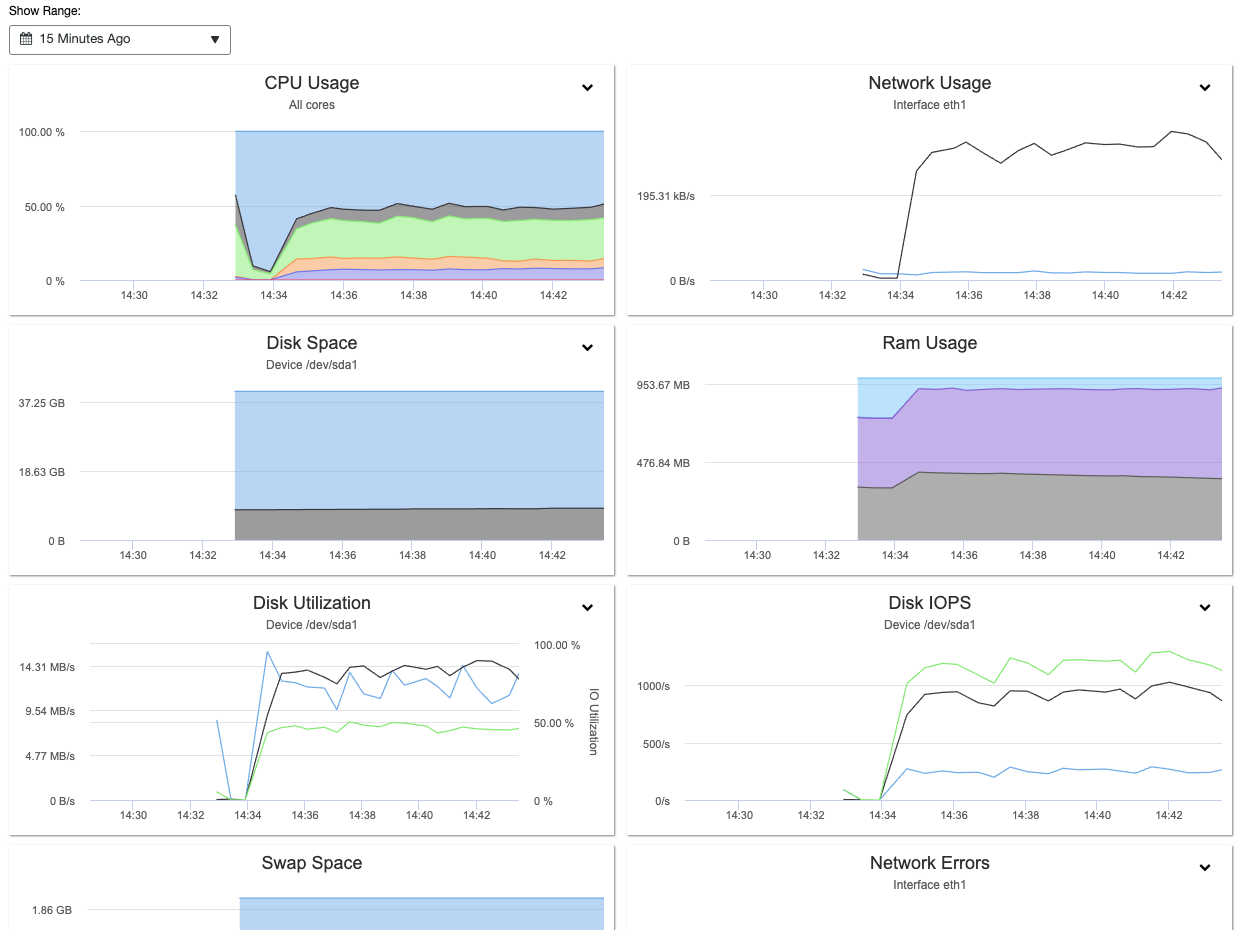
























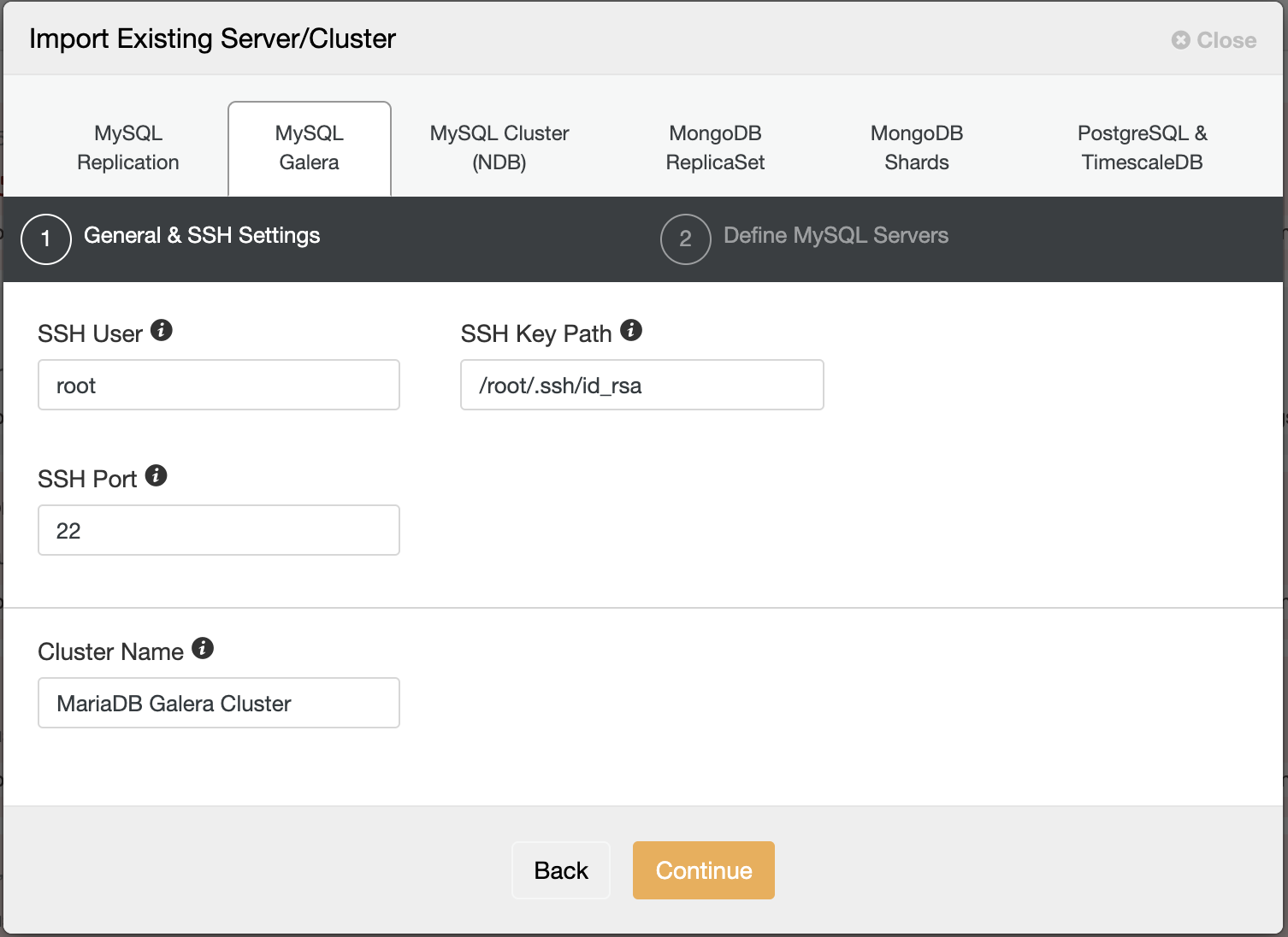
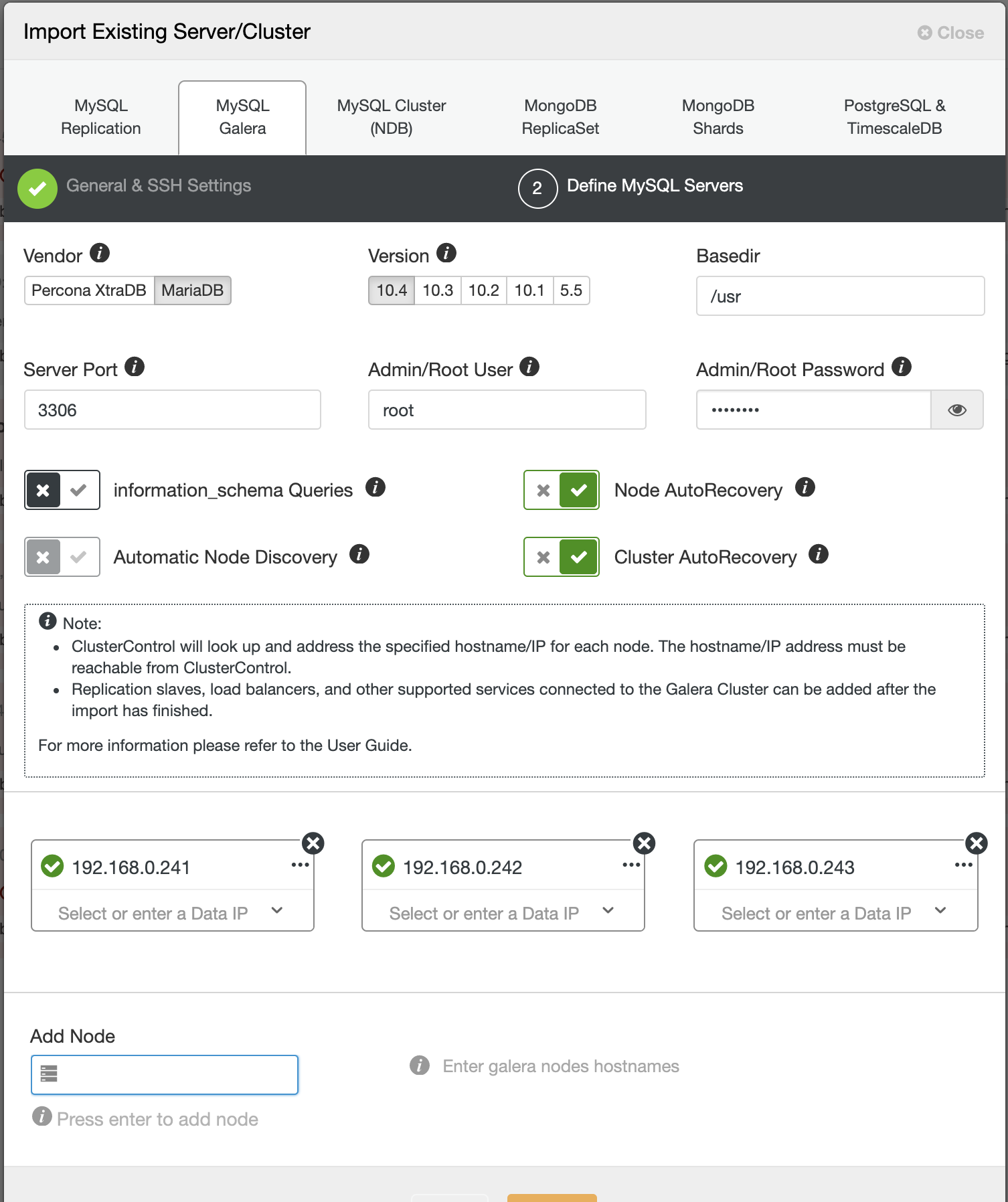
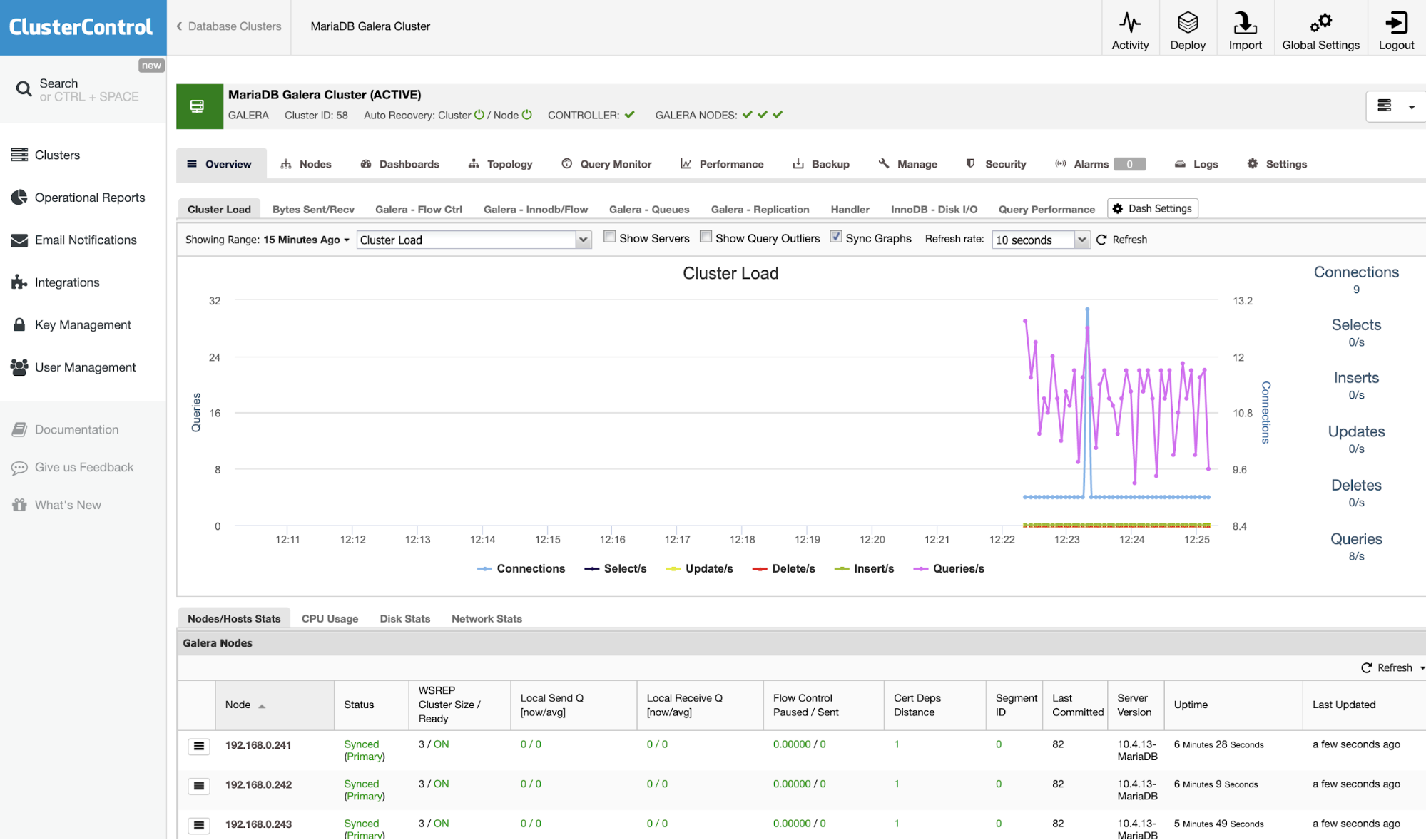
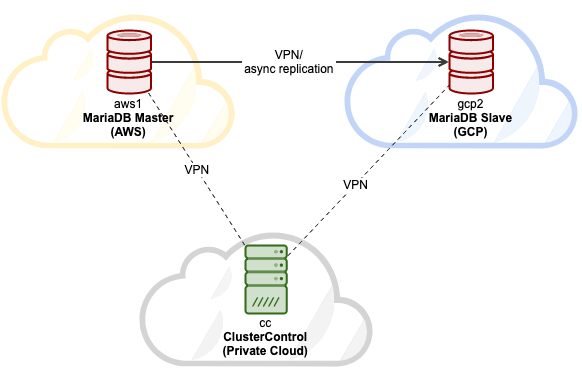

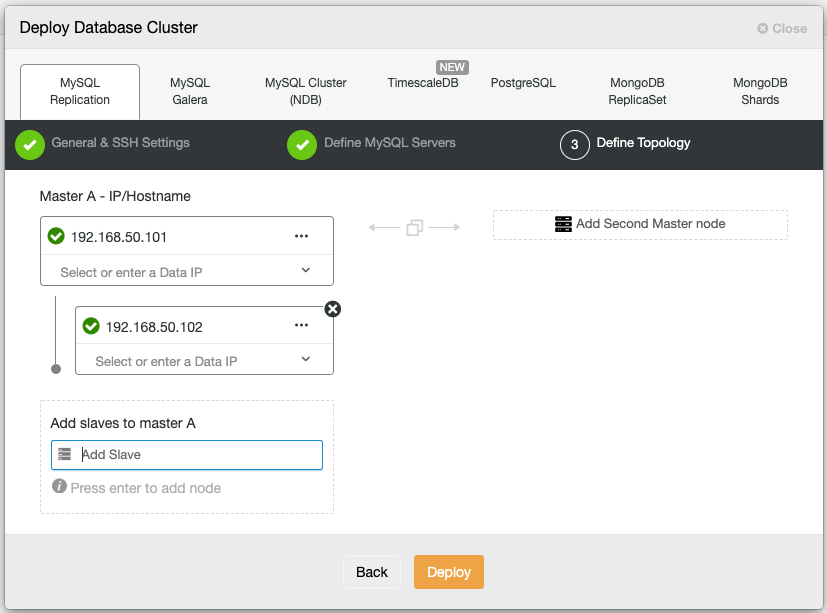
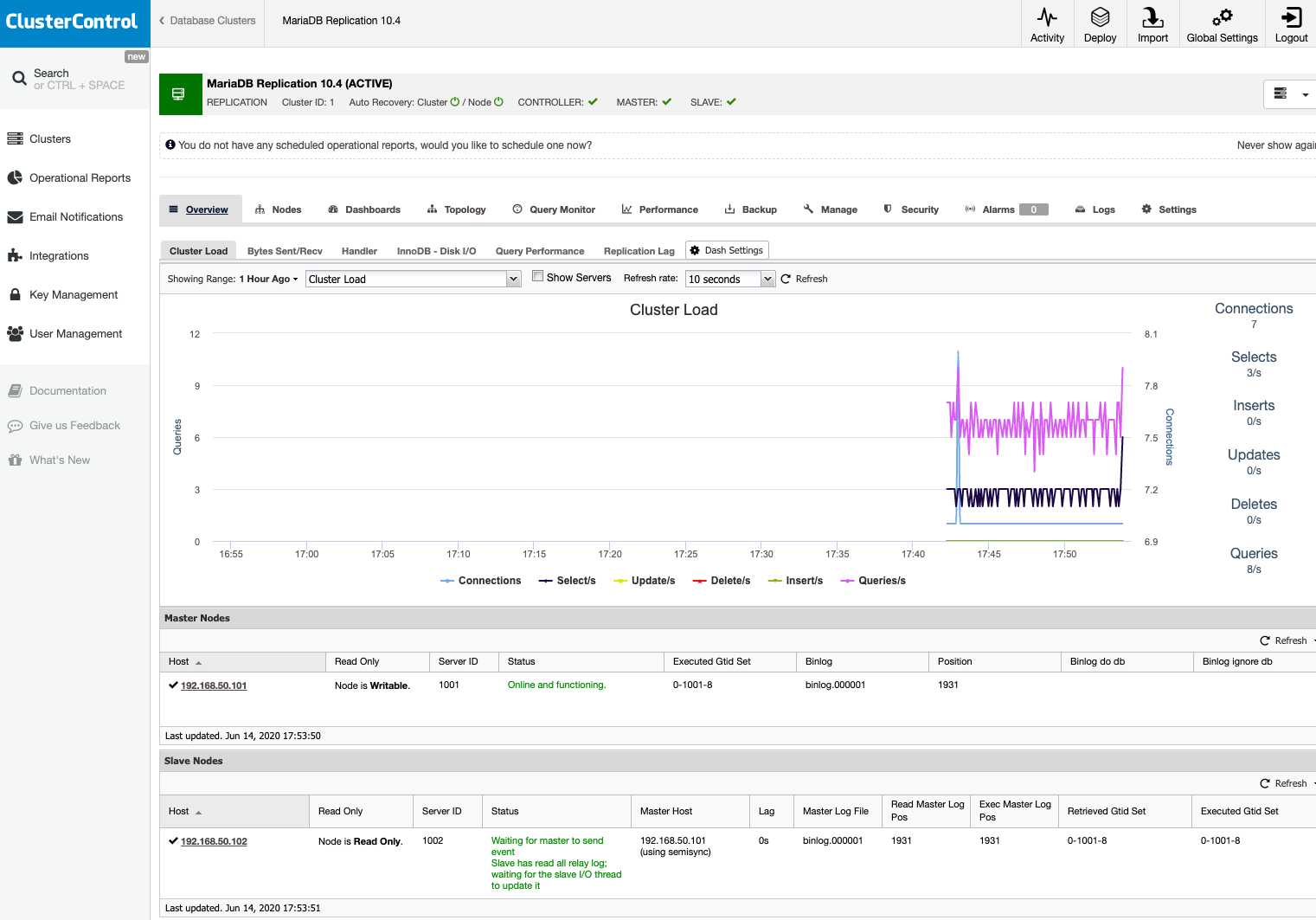







![[vagrant@ansnode1 ~]$ mysql --host sky0001841.mdb0001721.db.skysql.net --port 5001 --user DB00002448 -p --ssl-ca ~/skysql_chain.pem Enter password: Welcome to the MySQL monitor. Commands end with ; or \g. Your MySQL connection id is 32 Server version: 5.5.5-10.4.12-6-MariaDB-enterprise-log MariaDB Enterprise Server Copyright (c) 2009-2020 Percona LLC and/or its affiliates Copyright (c) 2000, 2020, Oracle and/or its affiliates. All rights reserved. Oracle is a registered trademark of Oracle Corporation and/or its affiliates. Other names may be trademarks of their respective owners. Type 'help;' or '\h' for help. Type '\c' to clear the current input statement. mysql> select @@hostname; +-------------------+ | @@hostname | +-------------------+ | paultest-mdb-ms-0 | +-------------------+ 1 row in set (0.25 sec) mysql> show schemas; +--------------------+ | Database | +--------------------+ | information_schema | | mysql | | performance_schema | +--------------------+ 3 rows in set (0.25 sec) mysql> \s -------------- mysql Ver 14.14 Distrib 5.6.48-88.0, for Linux (x86_64) using 6.2 Connection id: 32 Current database: Current user: DB00002448@10.100.0.162 SSL: Cipher in use is ECDHE-RSA-AES128-GCM-SHA256 Current pager: stdout Using outfile: '' Using delimiter: ; Server version: 5.5.5-10.4.12-6-MariaDB-enterprise-log MariaDB Enterprise Server Protocol version: 10 Connection: sky0001841.mdb0001721.db.skysql.net via TCP/IP Server characterset: utf8mb4 Db characterset: utf8mb4 Client characterset: utf8 Conn. characterset: utf8 TCP port: 5001 Uptime: 10 min 17 sec Threads: 12 Questions: 2108 Slow queries: 715 Opens: 26 Flush tables: 1 Open tables: 20 Queries per second avg: 3.416 --------------](http://severalnines.com/sites/default/files/blog/node_5987/image6.png)
![[vagrant@ansnode1 ~]$ mysql --host sky0001841.mdb0001721.db.skysql.net --port 5001 --user DB00002448 -p --ssl-ca ~/skysql_chain.pem Enter password: Welcome to the MySQL monitor. Commands end with ; or \g. Your MySQL connection id is 32 Server version: 5.5.5-10.4.12-6-MariaDB-enterprise-log MariaDB Enterprise Server Copyright (c) 2009-2020 Percona LLC and/or its affiliates Copyright (c) 2000, 2020, Oracle and/or its affiliates. All rights reserved. Oracle is a registered trademark of Oracle Corporation and/or its affiliates. Other names may be trademarks of their respective owners. Type 'help;' or '\h' for help. Type '\c' to clear the current input statement. mysql> select @@hostname; +-------------------+ | @@hostname | +-------------------+ | paultest-mdb-ms-0 | +-------------------+ 1 row in set (0.25 sec) mysql> show schemas; +--------------------+ | Database | +--------------------+ | information_schema | | mysql | | performance_schema | +--------------------+ 3 rows in set (0.25 sec) mysql> \s -------------- mysql Ver 14.14 Distrib 5.6.48-88.0, for Linux (x86_64) using 6.2 Connection id: 32 Current database: Current user: DB00002448@10.100.0.162 SSL: Cipher in use is ECDHE-RSA-AES128-GCM-SHA256 Current pager: stdout Using outfile: '' Using delimiter: ; Server version: 5.5.5-10.4.12-6-MariaDB-enterprise-log MariaDB Enterprise Server Protocol version: 10 Connection: sky0001841.mdb0001721.db.skysql.net via TCP/IP Server characterset: utf8mb4 Db characterset: utf8mb4 Client characterset: utf8 Conn. characterset: utf8 TCP port: 5001 Uptime: 10 min 17 sec Threads: 12 Questions: 2108 Slow queries: 715 Opens: 26 Flush tables: 1 Open tables: 20 Queries per second avg: 3.416 --------------](http://severalnines.com/sites/default/files/blog/node_5987/image11.png)